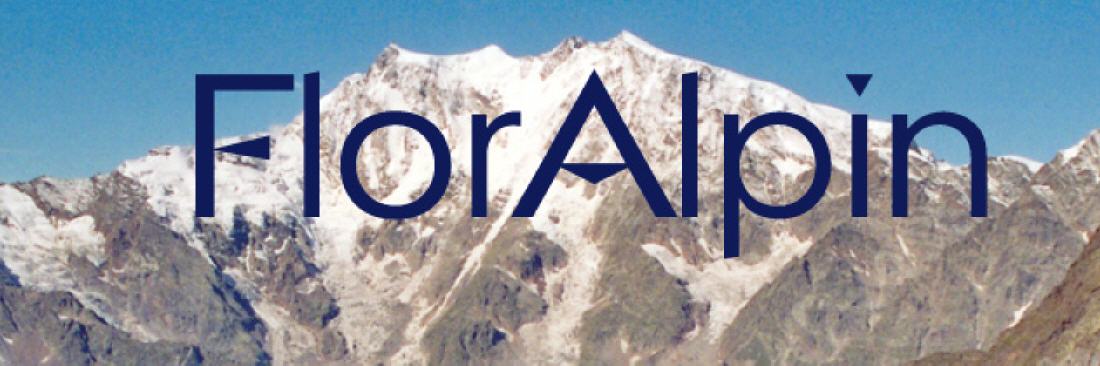HELP
Pruchase - easy and comfortable
You can make online-shopping at FLORALPIN round-the-clock comfortably. Are you interested in a product, click on it to get more information about it. To find products fast and easily, you can use the input field "Search".
Shopping Basket
On the detail sides you find an input field for the quantity and a button "in the basket". Give first the desired quantity and click afterwards on "in the basket" to store the product on your virtual "shopping list".
Then you can continuing shopping, put other products in the basket or work on your order.
Comfortable Features
You can check with the function "price in other currencies" how much a product costs in your currency. Nevertheless, the indicated value gives only a approximate value: The real calculation will be made to the dayly exchange rate, which can differ from the given rate.
With the link "on the saved list" you can "reserve" to yourselves products up to your next visit without obligations, however, Cookies must be activated . With the function "saved list register" you can access later the reserved products again.
With the link "recommend this product" you can send to friends a mail. Our shop then opens your e-mail software and put the link of the choosen product automatically on your mail, which the receiver can click directly.
To work on your order
Click on the point "show Basket" if you want to have a look at your actually order. Now you receive an overview of the articles which you have put in the basket. If you want to change the quantity afterwards, put down on the field "order quantity" the new quantity and click afterwards on the button "update". To delete a product completely from your order, click on the delete icon beside the product. To get details of a product in the basket, click on the name of the product. If your order is completed, click on the button "to check out".
Delivery - and Payment Methods
In the next window you choose the desired delivery methods. The shipping costs will be shown here. Mark the desired delivery method and click on "next" to get to the Payment methods. There you decide of a payment method and click again on the button "next".
Your Address
Now it opens a window in which you can indicated your personal data which you have given with your registration. If the data have changed, click on the link "your personal data change" and adapt the information in the following open dialogue window. If you have a different shipping address, you can also fill up this in this form. Furthermore you have the possibility to insert news to us. If you have made all entries, click on the button of "next".
Summary
Afterwards opens the order summary in which your order with all data is shown again as an overview. Please check if all informations are correct and if all articles and their quantities are right and also if you have selected the desired delivery method and payment method. From this screen you can also see our terms of business, which you have to agree (mark on the check box at the end of the terms of business) to complete the order. Click afterwards on "Submit Order" to conclude the order. Shortly after that you get our order confirmation by e-mail.
Schriftliche Bestellung
Haben Sie sich bei den Zahlungsweisen für ein schriftliches Bestellverfahren entschieden, müssen Sie im Fenster "Bestellung erfolgreich" über den Link "Ihre Bestellung drucken" das Bestellformular öffnen und über die Funktion "Drucken" Ihres Webbrowsers ausdrucken, gut lesbar ausfüllen und uns zufaxen oder zuschicken.